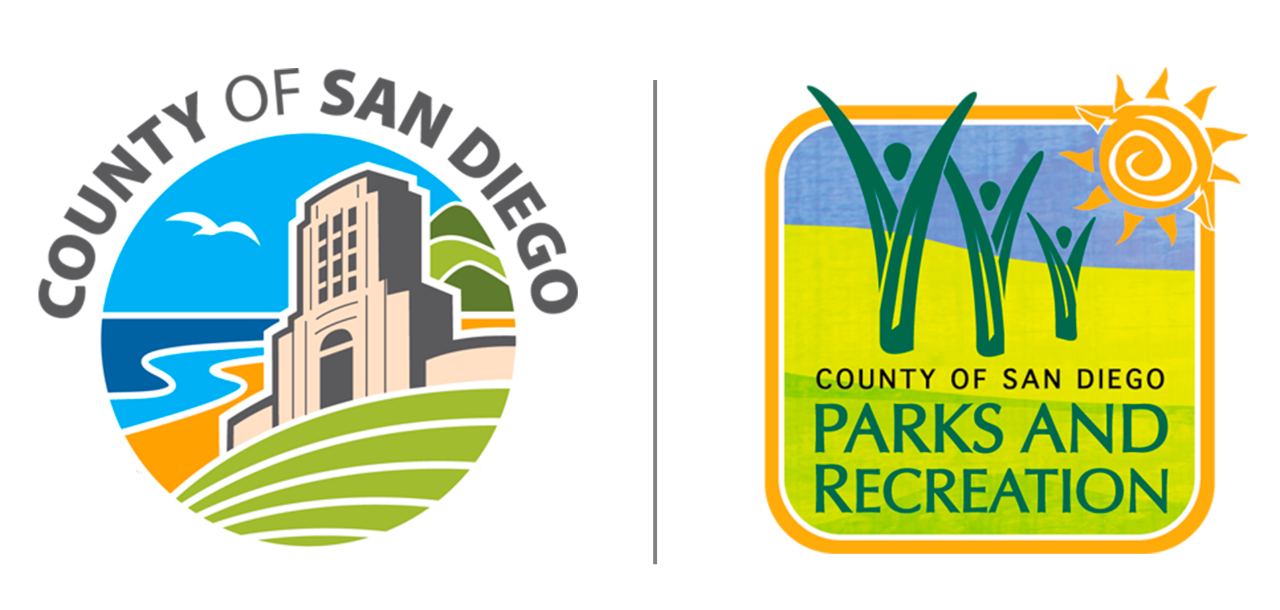Day-Use Parking Passes
Many Day-Use
Parks require vehicle parking passes.
One-Day or
One-Year Parking Passes may be purchased:
- With your phone
or computer.
- From a pay kiosk at a park
(1-day passes only).
- From a Park Ranger or attendant at
the park.
Types of Parking Passes
One-Day Parking Pass – All Parks: $5 (purchase online).
One-Year Parking Pass - All Parks: $50 for San Diego County
residents (purchase online).
Senior (62+) Perpetual Parking
Pass: FREE for San Diego County senior residents 62 years and older.
Disabled: FREE for San Diego County (a current California
Disabled placard will be honored in lieu of a pass at all regional
day-use parks).
Note: Parking passes purchased through the online option will not be
mailed a physical pass - your license plate is used for validation.
Parking passes are different than camping extra vehicle fees.
Purchasing and Managing Online Parking Passes
Purchase a Parking Pass without an App
- From any internet browser on your smartphone or computer, visit
the parking
pass purchase page.
- Select the park.
- Complete the purchase form.
- Check the box to agree to
terms.
- Select "Pay Now."
- Show the Park
Ranger proof of payment if requested.
Create Your Account so You Can Manage Your 1-Year Parking Pass
Validation of parking passes is based on
your license plate so it's important you change your license plate if
you're planning to drive a different vehicle to one of our parks.
Holders of 1-Year Parking Passes can change their license plates at
any time using their online account.
Online accounts are automatically created when you purchase your
parking pass. You will receive an email from HotSpot Parking with a
link to Set Your Password.
If you did not receive the email or the Set Your Password link has
expired, please visit the login page and
select forgot your password.
Note that you should not select the link for new users unless you
have never purchased a parking pass.
How to Update Your License Plate
Holders of 1-Year Parking Passes can update
their license plates online, using the app,
or by contacting a live agent.
Use the App to Change Your License Plate
Customers who need to change their license plate frequently (e.g.,
customer who drive multiple cars to our parks) should consider using
the app to make quick and easy plate changes.
- Install the HotSpot Parking app on your smartphone: Apple
App Store or Google
Play Store.
- Using the app, sign in. If you are
not a member of HotSpot, select “Get Started” and create an
account.
- Press Permits on the bottom menu.
- Press My
Permits.
- Select your permit.
- Press Change
Plate.
- Select the new plate using the dropdown menu
provided. If you don't see the plate number you will need to Add
a Vehicle.
- Press Change Plate.
Use a Browser to Change Your License Plate - No App Needed
- Open the account
page and sign in.
- Select pen the Permits tab and
then My Permits.
- Select the on the Active Plate. A dropdown
menu will show your registered license plates. Select the license
plate you want associated with your parking pass. If you don't see
the plate number you will need to
Add a Vehicle.
How do I add my vehicle to my account?
1. Open the app and tap on the icon in the upper left-hand corner.
2. Press Manage My Vehicles.
3. Press Add Vehicle.
4.
Enter your vehicle’s details.
5. Press Add Vehicle.
1. Open a browser window.
2. Go to HotSpot and
Log in.
3. Open the Vehicles tab.
4. Enter the information
and hit Save.
Enter your vehicle’s details in the right panel, and select Save Vehicle.
5. After choosing the park, you will be taken to the screen that will
show you the available parking passes you can purchase for that park.
How to View the Parking Pass Expiration Date
1. You may be prompted to select a plan when creating an account.
Make sure to select “Choose Later”.
2. You will need to tap on
“Add a payment method” at the top of the home screen and enter your
card details after selecting “Choose Later”.
3. To buy a pass
for a park you want to visit, look on the left side of the app and
select “Purchase a Permit".
4. This will then open a list
of locations that you can scroll through until you find the park you
want to buy a parking pass for.
1. Open a browser window.
2. Go to HotSpot and
Log in.
3. Open the Permits tab and select My Permits.
4.
View the details of the permit. (Lot, Permit type, Expiry date)
1. Open the app.
2. Press Permits on the bottom menu.
3.
Press My Permits.
4. Select your permit.
5. View the
details of the permit. (Lot, Permit type, Expiry date)
For additional support: You can contact a live agent.